PrīmanisPID 19
Alerts & Notifications
The Alerts & Notifications feature allows you to construct alerts and send customized notifications.
These notifications may be sent to one or more recipients and can be triggered or scheduled when a form/survey is saved and/or based on conditional logic whenever data is saved or imported.
When adding/editing an alert, you will need to 1) set how the alert gets triggered,
2) define when the notification should be sent (including how many times), and 3) specify the recipient, sender,
message text, and other settings for the notification.
For the message, you may utilize customized options such as rich text, the piping of field variables (including Smart Variables),
and uploading multiple file attachments. Learn more
While similar in many respects to Automated Survey Invitations, Alerts & Notifications allow
for greater complexity and have more capabilities. For example, alerts apply to both data entry forms and surveys, and they also allow for
more options regarding who can be the recipient of a notification (project users, survey participants, etc.).
To get started with creating alerts, click the 'Add New Alert' button to view all the settings that must be defined for a given alert.
Once an alert has been created, it
immediately becomes active and may be triggered at any time thereafter. If you would like to remove or stop using an alert, see the
Options->Deactivate Alert setting, which will prevent the alert from being triggered anymore. It may also be re-enabled at any time,
in which case it becomes immediately active again.
To view all notifications that have already been sent or will be sent in the future, you may view
the Notification Log tab.
You can add new Alerts to the project or update the Alert details of any existing Alert by uploading a CSV file with a new Alerts configuration. The format for the CSV upload file can be acquired by downloading the CSV file of your existing Alerts.
NOTE: Alerts can be updated by simply changing the Alert details in the CSV file. Alerts cannot be deleted or moved using the CSV file. If you wish to delete or move an alert, please do so using the specified links for each Alert on this page. New alerts will always get added at the end, no matter where it is added in CSV file.
Select your CSV file of Alerts to be added:
Displayed below is a preview of all the changes you are about to commit. Please look over the changes, and then approve them
by clicking the Upload button. A value with a gray background denotes that the value will not change. If it has a green background, it is
being added. If yellow, it is being modified.

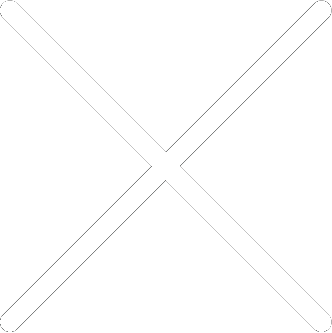
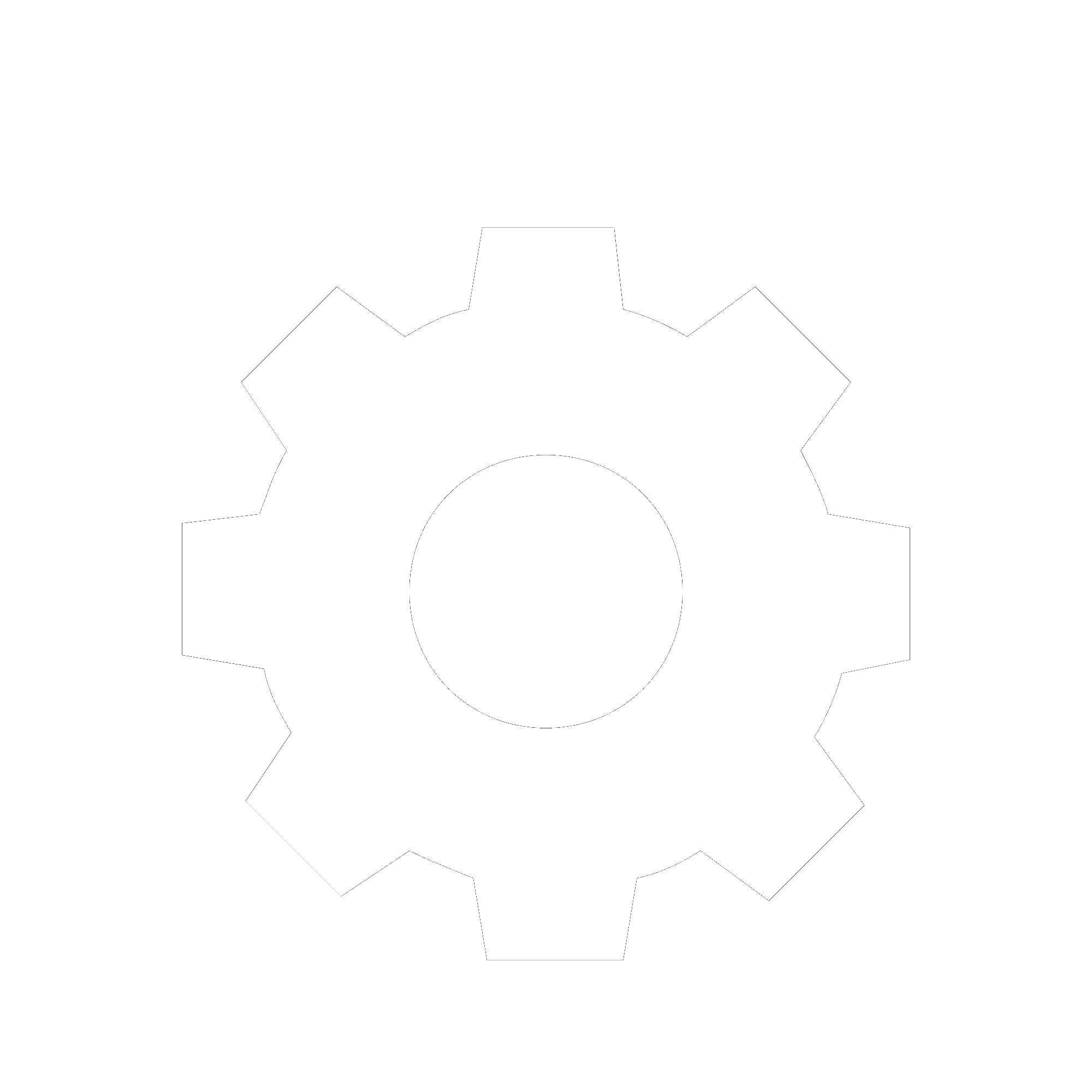
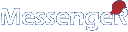
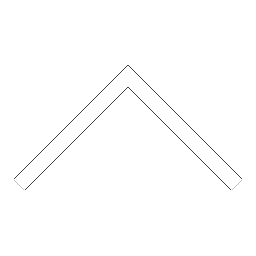


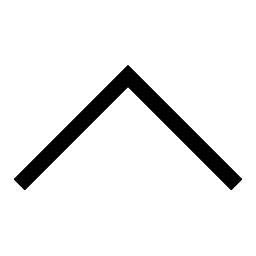
 Add users
Add users Remove users
Remove users Download as Excel/CSV
Download as Excel/CSV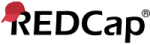




 Upload Alerts (CSV)
Upload Alerts (CSV) Download Alerts (CSV)
Download Alerts (CSV)