PrīmanisPID 18
| Project status: Development |
Completed steps 0 of
7
|

Not started
|
Main project settings
|

Not started
|
Design your data collection instruments
Add or edit fields on your data collection instruments. This may be done by either
using the Online Designer (online method) or by uploading a Data Dictionary (offline method).
Quick links:
Download PDF of all instruments
OR
Download the current Data Dictionary
Go to
or
Explore the
Have you checked the
Check For Identifiers page to ensure all identifier fields have been tagged?
Learn how to use
|

Optional
|
Enable optional modules and customizations
|

Optional
|
Set up project bookmarks (optional)
You may create custom bookmarks to webpages that exist inside or outside of REDCap.
These bookmarks will be seen as links on the left-hand project menu
and can be accessed at any time by users who are given privileges to do so. Every project bookmark has custom settings that
allow one to control its appearance and behavior.
Go to
|

Optional
|
User Rights and Permissions
You may grant other users access to this project or edit the user privileges of current users on this
project by navigating to the User Rights page. Additionally, if you wish to limit user access to certain records/responses for this project,
you may want to use Data Access Groups, in which only users within a given
Data Access Group can access records created by users within that group.
Go to
or
|

Not started
|
Test your project thoroughly
It is important to test the essential components of your project before moving it into production. Try
creating a few test records and entering some data for each to ensure that your data collection instruments look
and behave how you expect, especially branching logic and calculations. Then review your test data by
creating reports and exporting your data to view in Excel or a statistical analysis package. If you have surveys,
complete the surveys as if you were a participant by using the Public Survey Link or Participant List by sending a
survey invitation to yourself. If other project modules will be used regularly,
test them out a bit too. The best way to test your project is to use it as if you were entering
real production data, and it is always helpful to have colleagues (especially team members) take a look at your project
to get a fresh set of eyes looking at it.
|

Not started
|
Move your project to production status
Move the project to production status so that real data may be collected.
Once in production, you will not be able to edit the project fields in real time anymore.
However, you can make edits in Draft Mode, which will be auto-approved or else might need to be approved by a REDCap administrator before taking effect.
Go to
|
By default, new projects will use the 'classic' data collection format, which is the best option
if all data collection instruments will only need to be used once for each record in the project.
If some instruments need to be utilized repeatedly a specific *finite* number of times (e.g., using an instrument named
'Visit Data' over ten visits for the same subject), then 'longitudinal' data collection will likely be best.
Additionally, the longitudinal format also allows one to utilize the scheduling module,
if needed.
NOTE: If you are looking to repeat instruments *without limit* (i.e., ad hoc repetition), then you should instead use the 'repeatable instruments
and events' option seen on the Enable Optional Modules step on the Project Setup page. With longitudinal data collection, you must
up front create all the events you wish to utilize for reusing an instrument more than once. However, with 'repeatable instruments
and events', you can repeat them a different number of times *without limit for each record*.
Are you sure you wish to disable longitudinal data collection? If you do so, please note that all your arms and events that you have
created thus far will become hidden and will no longer be accessible. If you have collected some data already, only the data collected
for your first event (on the first arm) will remain. If you wish to enable longitudinal data collection again, all your events and
any data collected on them will return.
After creating data collection instruments in the steps below, you and other users in this project may enter data for those instruments.
Additionally, you may enable any instrument as a survey and then collect data for that instrument from survey respondents. The only difference is who will be
entering the data: project users, survey participants, or both. For surveys, you may utilize a Participant List for emailing your recipients
and also to track who has taken your survey(s). And if your first data collection is enabled as a survey, then you may use a public survey link, which is a single
link that can be emailed to all participants or even posted on a website.
Are you sure you wish to disable the usage of surveys in this project? If you do so, please note that all your surveys that you have
created thus far will become hidden and will no longer be accessible. Your data collection instruments will remain just as they are, but
they will simply not be able to be utilized as surveys. If you wish to enable the use of surveys in this project again, all your surveys
that you had previously created will return.
This option will remove the ability for users to name new records manually and will instead provide a link that will auto-generate
a new unique record name, which will be numerical and will increment from the highest numerical record value in the project.
If no records exist, it will begin with '1'.
The scheduling module can generate schedules for your project calendar that are auto-generated
from project-defined events (e.g., visits, time-points). Scheduling is only available for projects using
longitudinal data collection.
NOTICE: The option to enable the scheduling module has been disabled because you have not enabled longitudinal data collection,
which is required in order to use scheduling. If you wish to utilize longitudinal data collection, you may enable it at the top of
the page.
Randomization is a process that assigns participants/subjects by chance (rather than by choice) into specific groups,
typically for clinical research and clinical trials. The randomization module in REDCap will help you implement a defined randomization model within your project, allowing you
to randomize your subjects (i.e. records in your project). In this module, you first define the randomization model
with various parameters. Based on the defined parameters, the module creates a template allocation table, which you can use to
structure the randomization table you will import. The module also monitors the overall allocation progress and assignment of
randomized subjects.
User privileges can be set to allow only certain users to be able to set up the randomization, perform the randomization, or view the allocation dashboard to view progress. If someone is given 'Randomize' privileges, they will be able to view and modify any existing data already collected for the randomization strata fields (if stratification is used) when they are performing the randomization, even if they do not specifically have form-level rights to view the form on which a strata field exists. Thus Randomize rights trumps form-level rights in this way, but only for the randomization strata fields.
User privileges can be set to allow only certain users to be able to set up the randomization, perform the randomization, or view the allocation dashboard to view progress. If someone is given 'Randomize' privileges, they will be able to view and modify any existing data already collected for the randomization strata fields (if stratification is used) when they are performing the randomization, even if they do not specifically have form-level rights to view the form on which a strata field exists. Thus Randomize rights trumps form-level rights in this way, but only for the randomization strata fields.
By enabling this feature, REDCap can direct specific email communications to the email address provided.
This includes sending survey invitations, automated survey invitations, survey confirmation emails, and Alerts & Notifications.
If a field is designated for that purpose, then any records in your project that have an email address captured for that particular field will have that email address
show up as the participant's email address in the Participant List (unless an email address has already been entered for that participant in the Participant List directly).
Using the designated email address field can be especially valuable when your first data collection instrument is not enabled as a survey while one or more other instruments have been enabled as surveys. Since email addresses can only be entered into the Participant List directly for the first data collection instrument, the designated email field provides another opportunity to capture the email address of survey participants.
Please be aware that designating an email field means that survey responses can NEVER BE ANONYMOUS because of the fact that the participant's email address can be viewed on a data entry form, which means it is easy to identify the record/response to which the email address belongs.
NOTE: If the participant's email address has already been captured directly in the Participant List, then that email address will supersede the value of the email field here when survey invitations are sent to the participant. Also, if the email invitation field exists on multiple longitudinal events, on a repeating instrument, or on a repeating event, the field's value will be syncronized across all instances/events so that changing it in one location will change the value across all events/instances where the field appears.
Survey-specific email invitation field: While the email invitation field discussed here is a project-level setting, it is helpful to know that there also exists a survey-level email invitation field option that can be utilized for particular surveys in the project (whereas the project-level field would be applied to ALL surveys). A survey-specific email invitation field can be enabled for any given survey, in which you can designate any email field in your project to use for sending survey invitations for that particular survey. Thus, you can collect several email addresses (e.g., for a student, a parent, and a teacher) and utilize each email for a different survey in the project. Then you can send each person an invitation to their own survey, after which all the survey responses get stored as one single record in the project. See the 'Survey Settings' page in the Online Designer for this survey-level setting.
Using the designated email address field can be especially valuable when your first data collection instrument is not enabled as a survey while one or more other instruments have been enabled as surveys. Since email addresses can only be entered into the Participant List directly for the first data collection instrument, the designated email field provides another opportunity to capture the email address of survey participants.
Please be aware that designating an email field means that survey responses can NEVER BE ANONYMOUS because of the fact that the participant's email address can be viewed on a data entry form, which means it is easy to identify the record/response to which the email address belongs.
NOTE: If the participant's email address has already been captured directly in the Participant List, then that email address will supersede the value of the email field here when survey invitations are sent to the participant. Also, if the email invitation field exists on multiple longitudinal events, on a repeating instrument, or on a repeating event, the field's value will be syncronized across all instances/events so that changing it in one location will change the value across all events/instances where the field appears.
Survey-specific email invitation field: While the email invitation field discussed here is a project-level setting, it is helpful to know that there also exists a survey-level email invitation field option that can be utilized for particular surveys in the project (whereas the project-level field would be applied to ALL surveys). A survey-specific email invitation field can be enabled for any given survey, in which you can designate any email field in your project to use for sending survey invitations for that particular survey. Thus, you can collect several email addresses (e.g., for a student, a parent, and a teacher) and utilize each email for a different survey in the project. Then you can send each person an invitation to their own survey, after which all the survey responses get stored as one single record in the project. See the 'Survey Settings' page in the Online Designer for this survey-level setting.
The Data Entry Trigger is an advanced feature. It provides a way for REDCap to trigger a call to
a remote web address (URL), in which it will send a HTTP POST request to the specified URL
whenever *any* record or survey response has been created or modified on *any*
data collection instrument or survey in this project (it is *not* triggered by data imports - including API imports and Mobile App imports - but only by normal data entry on
surveys and data entry forms). Its main purpose is for notifying other remote systems outside REDCap
at the very moment a record/response is created or modified, whose purpose may be to trigger some kind of action
by the remote website, such as making a call to the REDCap API.
In the HTTP Post request, the following parameters will be sent by REDCap in order to provide a context for the record that has just been created/modified:
In the HTTP Post request, the following parameters will be sent by REDCap in order to provide a context for the record that has just been created/modified:
• project_id - The unique ID number of the REDCap project (i.e. the 'pid' value found in the URL when accessing the project in REDCap).
• username - The username of the REDCap user that is triggering the Data Entry Trigger. Note: If it is triggered by a survey page
(as opposed to a data entry form), then the username that will be reported will be '[survey respondent]'.
• instrument - The unique name of the current data collection instrument (all your project's unique instrument names can be found in column B in the data dictionary).
• record - The name of the record being created or modified, which is the record's value for the project's first field.
• redcap_event_name - The unique event name of the event for which the record was modified (for longitudinal projects only).
• redcap_data_access_group - The unique group name of the Data Access Group to which the record belongs (if the record belongs to a group).
• [instrument]_complete - The status of the record for this particular data collection instrument, in which the value will be 0, 1, or 2.
For data entry forms, 0=Incomplete, 1=Unverified, 2=Complete. For surveys, 0=partial survey response and 2=completed survey response.
This parameter's name will be the variable name of this particular instrument's status field,
which is the name of the instrument + '_complete'.
• redcap_repeat_instance - The repeat instance number of the current instance of a repeating event OR repeating instrument. Note: This parameter is only sent
in the request if the project contains repeating events/instruments *and* is currently saving a repeating event/instrument.
• redcap_repeat_instrument - The unique instrument name of the current repeating instrument being saved. Note: This parameter is only sent
in the request if the project contains repeating instruments *and* is currently saving a repeating instrument.
Also, this parameter will not be sent for repeating events (as opposed to repeating instruments).
• redcap_url - The base web address to REDCap (URL of REDCap's home page).
i.e., https://webresearch.id.lv/redcap/
i.e., https://webresearch.id.lv/redcap/
• project_url - The base web address to the current REDCap project (URL of its Project Home page).
i.e., https://webresearch.id.lv/redcap/redcap_v12.2.0/index.php?pid=XXXX
i.e., https://webresearch.id.lv/redcap/redcap_v12.2.0/index.php?pid=XXXX
NOTE: If the names of your records (i.e. the values of your first field) are considered identifiers (e.g., SSN, MRN, name), for security's sake
it is highly recommended that you use an encrypted connection (i.e. SSL/HTTPS) for the URL you provide for the Data Entry Trigger.
| REDCap 12.2.0 - © 2025 Vanderbilt University |

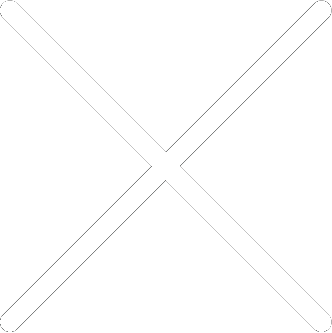
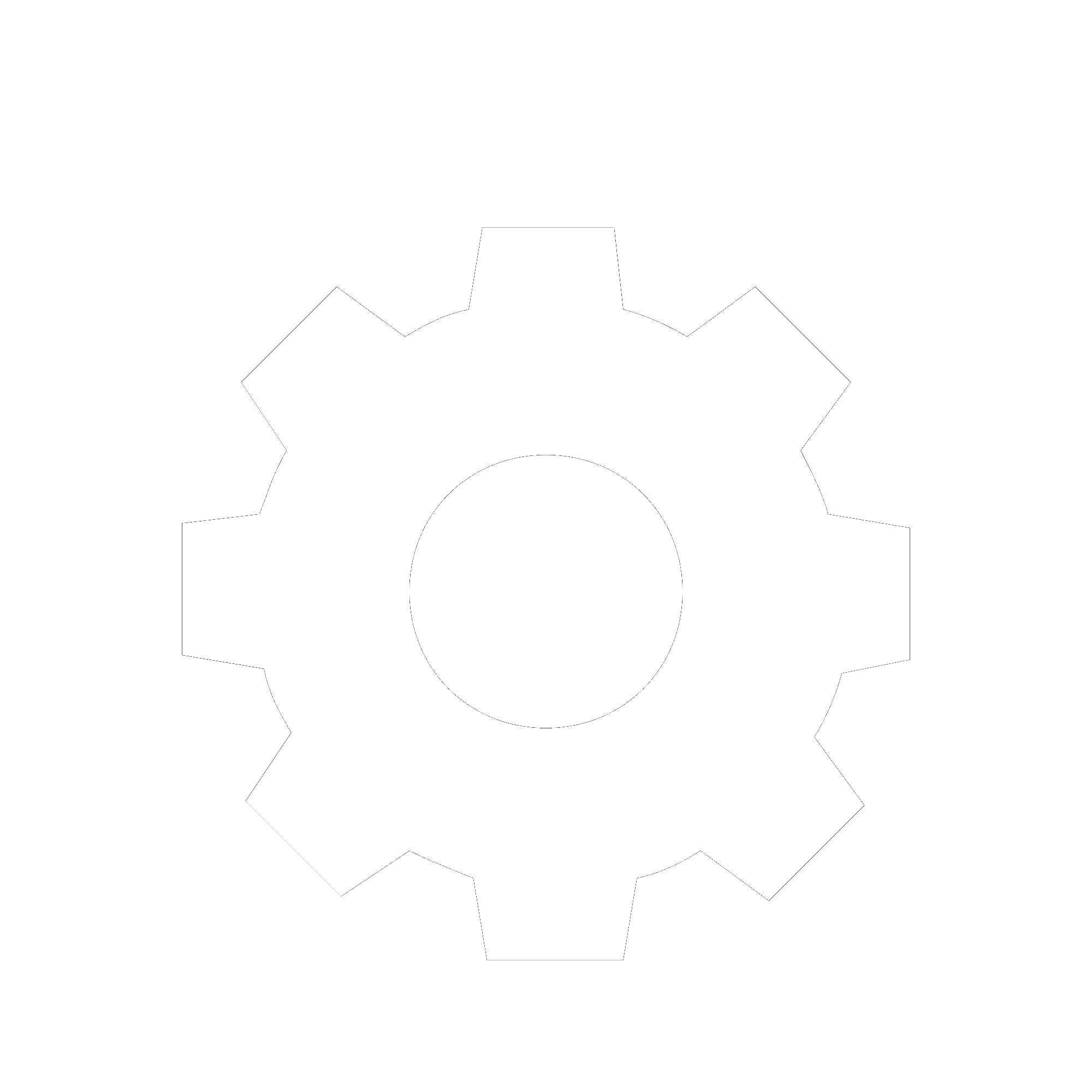
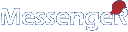
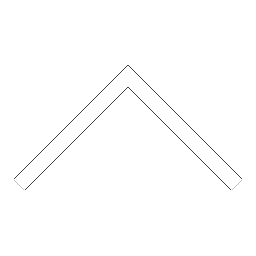


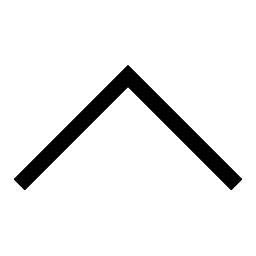
 Add users
Add users Remove users
Remove users Download as Excel/CSV
Download as Excel/CSV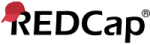




 Project Revision History
Project Revision History 
 Have you checked the
Have you checked the