Online Status of Project
OFFLINE
ONLINE
If 'offline', normal users will be denied access to project
Authentication Method for Project
None (Public) Table-based
LDAP
LDAP & Table-based
Shibboleth
Shibboleth & Table-based
Google OAuth2
Azure AD OAuth2 (see custom settings below)
RSA SecurID (two-factor authentication)
SAMS (for CDC)
AAF (Australian Access Federation)
AAF (Australian Access Federation) & Table-based
Language for text displayed within project
English
If you wish to translate the English text in REDCap into a new language and create a new language file, you may go to the
Language File Creator/Updater
page and follow the instructions. To download any already translated language files in order to utilize them in REDCap, visit the
REDCap Community Language Library .
Language files are located on the server at /var/www/webresearch_id/public_html/redcap/languages/
Character encoding for exported files
Used for PDFs and CSV export files in the project
Default Encoding (ANSI or UTF-8, if detected)
Japanese (Shift JIS)
Simplified Chinese (UTF-8)
Traditional Chinese (UTF-8)
If not explicity using a language listed in the drop-down above, then use the Default Encoding option.
Enable auto-calculations for calc fields?
If enabled (default), server-side auto-calculations will be performed for calc fields when data is imported (via Data Import Tool or API)
or when saving a form/survey containing cross-form or cross-event calculations. If disabled, then calculations will only be done after being performed via
JavaScript (client-side) on the data entry form or survey page on which they are located, and they will not be done on data imports.
Disabled
Enabled
Tip: This setting should *only* be disabled if the auto-calculations
are causing excessive slowdown when saving data. If disabled, then some calculations might not get performed, and if so, must then be fixed with Data Quality rule H.
Enabled
Disabled
Allows users to download forms from the
REDCap Shared Library
to import those forms into their project on the Online Designer page.
Enabled
Disabled
If disabled, then the Twilio option will always remain disabled and hidden for all users in this project.
Settings relating to Data Privacy (e.g., GDPR)
The features in the section below can be utilized when dealing with data privacy, such as being
in compliance with GDPR or similar regulations, that might require 'right to erasure' and/or the need to display a data privacy
statement for participants to view.
Delete a record's logging activity when deleting the record?
If enabled, a user deleting a record in the project will be asked if they also want to delete all the data values and actions
that have been logged on the Project Logging page for this record, in which the user will have to type 'DELETE' to confirm that they wish to do this.
Users will have to choose whether they want to do this on a per-record basis when deleting the record.
Note: For multi-arm longitudinal projects, this feature will delete the record's logging for the given record only in the current arm.
No, preserve the record's logged events when deleting the record
Yes, delete the record's logged events when deleting the record
This feature can be used to aid in compliance with GDPR or similar regulations that require 'right to erasure'.
Auto-delete all Data Export Files in the File Repository that were created more than X days ago? (set value greater than '0' to enable)
NOTE: This will only delete files under the Data Export Files tab. No other types of files in the File Repository will be deleted.
Days
To keep disabled, leave value '0' or blank.
This feature can be used to aid in compliance with GDPR or similar regulations that require 'right to erasure'.
WARNING: Be careful enabling this because, once enabled, the cron job runs every 12 hours to delete these files. So if this feature is left on,
it could begin deleting files within several hours or less.
Custom footer text for survey pages
If link text is provided, it will be displayed as a link at the bottom of all survey pages in the project,
and when clicked, it will display the custom text (initally hidden) in a modal dialog.
If the link text is not set (left blank), the custom text will instead be displayed inline at the bottom of all survey pages in the project.
Link text (optional):
Custom survey footer text:
HTML may be used in order to adjust the style of the text or to display links, images, etc.
Miscellaneous project settings:
Names of Contact Persons (for reference)
This text is not displayed anywhere in the project, and is simply used for bookkeeping purposes for this project.
Double Data Entry module
Disabled
Enabled
Allows two project users to be set as Data Entry Person #1 and Data Entry Person #2 (using User Rights page), and allows them to
create records with the same name and enter data for the same record without seeing one another's data.
Only one person at a time can be set as person #1 or #2. All other users are considered Reviewers. Reviewers
have the ability to merge a record created by person #1 and #2 after viewing differences and adjudicating those
differences using the Data Comparison Tool, thus creating a third record in the set.
Date Shifting De-Identification Option: Date Shift Range
Days
Specify the maximum number of days for the date shift range. (Range will vary from 0 to the entered value when dates are exported
using date shifting on the Data Export Tool page.)
Disabled
Enabled
DTS cannot be enabled for any REDCap project until the global DTS setting has been enabled on the Modules Configuration page in the Control Center.
Disabled
Enabled
This setting cannot be enabled for any REDCap project until the global setting has been enabled on the Clinical Data Interoperability Services page in the Control Center.
Set custom logo and text:
Display the custom logo and institution name at the top of every page for project?
No, hide the logo and institution/organization name
Yes, display the logo and institution/organization name
Custom text to display at top of Project Home page in project
Custom text to display at top of all Data Entry pages in project
Custom Project Settings (will overwrite system values)
All the fields below may be left blank, in which case the global/system-level value for each will be used in its place.
But if you wish to override the global value with one for this specific project, then just add a value to the field below.
This can be used to add a custom logo for a specific project, for example. The global value for each field is listed directly
beneath it below.
Name of REDCap Administrator
REDCap Administrator for project(s)
Global value: Andrejs Ivanovs
Email Address of REDCap Administrator
Global value: andrejs@webresearch.lv
Name of Institution
Global value: SoAndSo University
Name of Organization at Institution (if applicable)
Global value: SoAndSo Institute for Clinical and Translational Research
Name of grant to be cited (optional) - displayed when users export data
leave blank if none
Global value: [blank]
Minimum number of data points required to display Smart Charts, Smart Tables, or Smart Functions
on a *public* Project Dashboard, *public* report instructions, survey queue custom text, or any place on a survey page.
Global value: 11
Upload max file size for 'file' field types on forms/surveys
(Maximum Value: 2 MB) Global value: [blank] MB
Upload max file size for general file attachments.
(Includes the following: attachments for Descriptive fields, attachments uploaded for Data Resolution Workflow)
(Maximum Value: 2 MB) Global value: [blank] MB


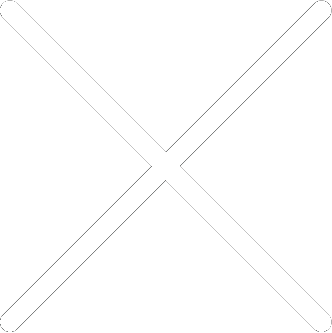
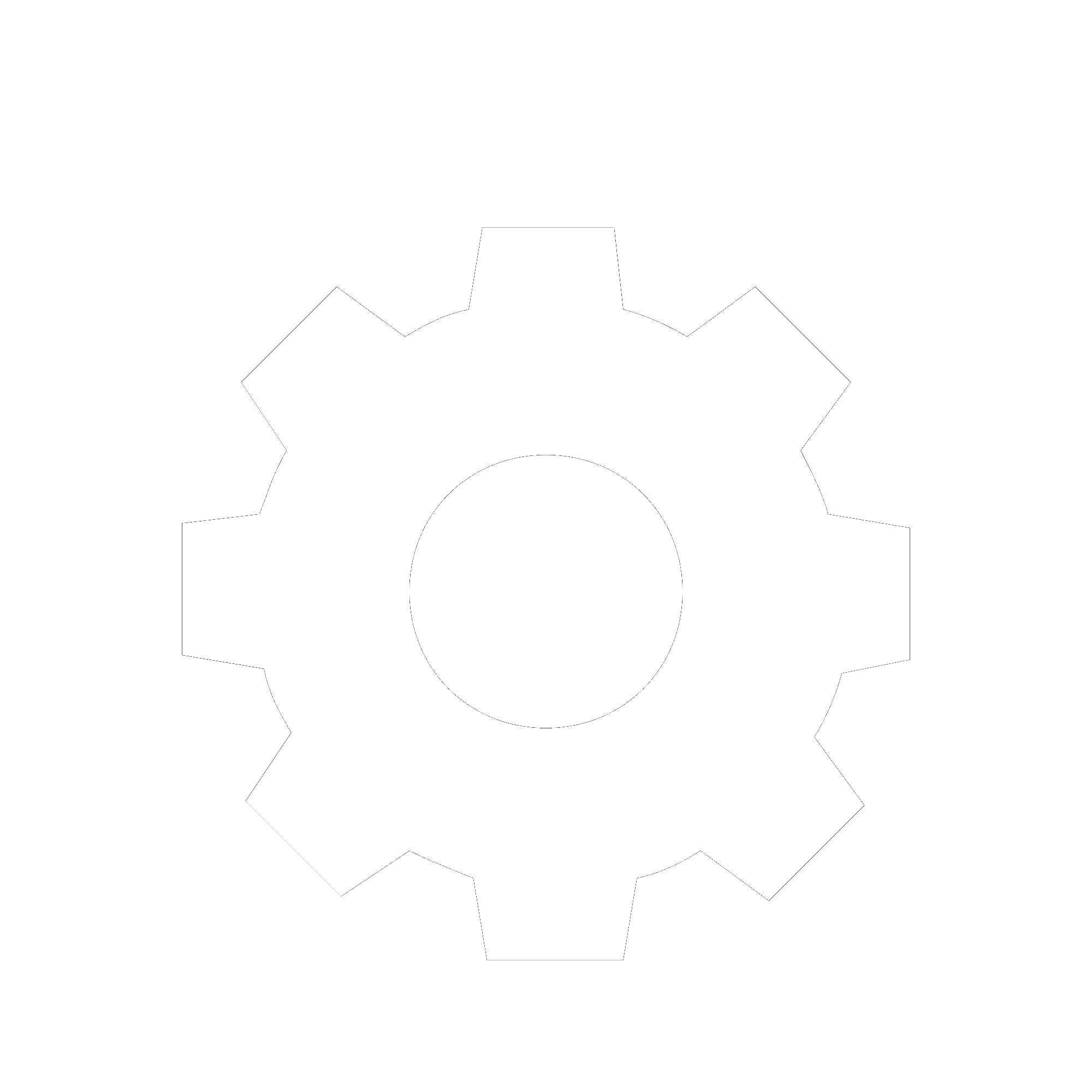
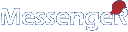
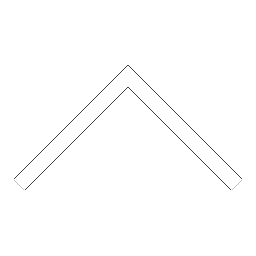


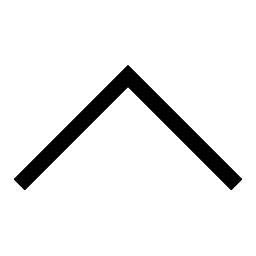
 Add users
Add users Remove users
Remove users Download as Excel/CSV
Download as Excel/CSV