Server configuration settings
|
 System Status
System Status
If 'offline', normal users will be denied access to all pages.
|
Custom message to display to users when system is offline:
HTML may be used in order to adjust the style of the text or to display links, images, etc.
|
| Language Displayed for Global Pages |
If you wish to translate the English text in REDCap into a new language and create a new language file, you may go to the Language File Creator/Updater
page and follow the instructions. To download any already translated language files in order to utilize them in REDCap, visit the REDCap Community Language Library.
Language files are located on the server at /var/www/webresearch_id/public_html/redcap/languages/ |
| Automatically send basic statistics to REDCap Consortium? |
(What stats are sent?)
If sending stats manually, you will need to click the button at the bottom of the Control Center's Notifications & Reporting page.
|
| REDCap base URL |
The base web address of your REDCap installation (e.g., https://redcap.vanderbilt.edu/, https://YOURSITE.edu/redcap/).
This will be used to construct the URL when users navigate throughout REDCap as well as for contructing survey URLs included in email invitations.
 WARNING:
WARNING:
The value above does NOT match the URL at which you are currently accessing REDCap: https://webresearch.id.lv/redcap/If the value above is incorrect, you should change it immediately.
|
|
Survey base URL (optional)
Alternative REDCap survey base URL (leave blank if same as REDCap base URL above)
|
This base URL will only be used when constructing survey
URLs (e.g., when sending invitations to survey participants). For all other URLs in REDCap, the REDCap base URL will be used. This feature
can be useful if you wish to use a different web address for surveys than for the web address where users log in (e.g., when using a reverse-proxy
server or separate web server for surveys).
|
| If using a proxy server, please specify the proxy server hostname and port.
(Proxy setting is ONLY used for outgoing requests from the server.)
|
If using a non-standard port, then append a colon and port number to the end of the hostname. Also, make sure
to prepend http:// or https:// to the hostname.
(e.g., https://10.151.18.250:211)
|
| If using a proxy server that requires username-password authentication, provide the username and password
separated by a colon.
(Proxy setting is ONLY used for outgoing requests from the server.)
|
e.g., redcapuser:MyPassword1234
|
| Is this REDCap server a development/test/staging server? |
If 'Yes' is selected, then PHP error reporting will be enabled to display all errors to help with debugging purposes
on non-production servers.
|
|
Can REDCap server access the web (make outbound HTTP calls)?
If this REDCap server has no internet connectivity or cannot access the outside World Wide Web, then set to 'No'. If it cannot access the web
but is left as 'Yes', it could cause some pages/services to be extremely slow or not load.
|
|
 REDCap Hooks
REDCap Hooks
To utilize REDCap hooks, you must specify the full file path to your Hook Functions file, which is a
PHP file on your REDCap web server that contains all your hook functions. You may place the Hook Functions file in any directory
you wish, and you may name it anything you wish. Once you have created it, provide its full file path here so that REDCap
may then begin to utilize any hook functions inside it. For more info on REDCap hooks, see the documentation
by clicking the 'Plugin, Hook, & External Module Documentation' link on the left-hand menu
|
Full path to your PHP file containing your REDCap hook functions
Example: /var/www/webresearch_id/public_html/redcap/hooks.php
|
Configuration for Outgoing Emails
|
|
Set a Universal FROM Email address for ALL emails sent from REDCap (optional)
TIP: You probably do not want to use this option unless REDCap is unable to send out some or all outgoing emails successfully (often due to
email providers blocking emails whose 'From' address does not match the domain name of the REDCap server (e.g., sending an email from joeuser@gmail.com from
the server https://redcap.vumc.org).
|
Example: no-reply@vanderbilt.edu, donotreply@webresearch.id.lv
Leave this blank (default) to have all emails sent from REDCap have the 'From' address be that of the sender.
If an email address is provided above, then *all* emails will have it as the 'From' address
(although all emails will still have the 'Reply-To' value as the sender).
This option is useful if your SMTP email server refuses to send emails from an external domain address (e.g., Gmail, Yahoo).
|
|
Suppress usage of the Universal FROM Email address for specified email domains
By default, the Universal FROM Email address will be used for all outgoing emails, but if one or more domain names
(e.g., vanderbilt.edu) are specified here, then the Universal FROM Email address will NOT be used for any outgoing emails in which the FROM/sender's email
address matches one of those domains, but instead the FROM/sender's email
address will remain as-is.
|
Separate each domain on a different line. See example below.
vumc.org
vanderbilt.edu
|
|
Utilize the Display Name in all outgoing emails?
Display names are used in emails to include a person's name (for example) next to the sender's email address in the recipient's email client in order to provide further context
regarding the sender's identity. For example,
'Joe User <joe.user@mysite.edu>'. If the display name is excluded/disabled here, then the recipient will merely see the sender's email address in their email client and not the sender's name,
and additionally, all options for adding a Display Name in the user interface will be hidden (e.g., for outgoing survey invitations).
|
REASON FOR USAGE: The display name feature might need to be disabled if your institution is having a disproportionate amount of emails not being received due to email servers blocking them, sometimes due
to the usage of the display name. If you are experiencing this kind of issue, we recommend testing both with and without the display name setting turned on in order to test if the display name might be the
cause of emails not being received.
|
Mandrill Email Configuration(optional third-party email configuration)
|
|
When sending outgoing emails, REDCap can utilize the Mandrill API for sending emails as an alternative to using the REDCap web server's default methods that send emails via PHPMailer.
You first need to set up an account on the Mandrill website https://mandrillapp.com/api/docs/, which will give you access to an API key that is connected to your MailChimp account. NOTE: You will need to create an account and generate the API token there in order to use it
here in REDCap. Follow all instructions on the Mandrill website for obtaining and using the API token. |
| Mandrill API Key |
|
SendGrid Email Configuration(optional third-party email configuration)
|
|
When sending outgoing emails, REDCap can utilize the SendGrid API for sending emails as an alternative to using the REDCap web server's default methods that send emails via PHPMailer.
You first need to set up an account on the SendGrid website https://app.sendgrid.com/guide, which will give you access to an Email API key that is connected to your SendGrid account. NOTE: You will need to create an account and generate the API token there in order to use it
here in REDCap. Follow all instructions on the SendGrid website for obtaining and using the API token. |
| SendGrid API Key |
|
Mailgun Email Configuration(optional third-party email configuration)
|
|
When sending outgoing emails, REDCap can utilize the Mailgun API for sending emails as an alternative to using the REDCap web server's default methods that send emails via PHPMailer.
You first need to set up an account on the Mailgun website https://app.mailgun.com/app/domains, which will give you access to an Email API key and Domain Name that is connected to your Mailgun account. NOTE: You will need to create an account and generate the API token there in order to use it
here in REDCap. Follow all instructions on the Mailgun website for obtaining and using the API token. |
| Mailgun API Key |
|
| Mailgun Domain Name |
|
Other system settings
|
| Name of REDCap Administrator |
REDCap Administrator for project(s)
|
| Email Address of REDCap Administrator |
|
| Name of Institution |
|
| Name of Organization at Institution (if applicable) |
|
| Name of grant to be cited (optional) - displayed when users export data |
leave blank if none
|
|
Enable the Field Comment Log by default in new projects?
|
If enabled, any new project created will have the Field Comment Log initially enabled in the project. It can be
disabled after the fact, if desired, in the Additional Customizations section of the project's Project Setup page.
|
Rate Limiter:
Page hit threshold for a single IP address To disable the Rate Limiter, set the value to '0' or leave it blank.
|
requests per minute per IP
Maximum number of web requests per minute that are allowed from a single IP address when accessing a specific REDCap project (or a non-project page).
If it is exceeded, that IP address will be permanently banned, thus preventing the user from accessing REDCap from that IP address again,
and an administrator will be sent an email notification regarding this. This is to prevent bots or hackers from attempting an attack on the server.
|
|
HTTP compression of web pages
This can make REDCap's pages load 2x-5x faster because it compresses the HTML output of each page.
|
|
Manually set the MySQL/MariaDB binlog_format setting for the REDCap database connection |
WARNING: Do not change this from the default setting unless you know what you are doing and are intentional about this. Changing this to an incorrect value for your system configuration may cause
catastrophic database issues.
|
 Check For Identifiers - keywords Check For Identifiers - keywords |
Keywords that will be used for querying which fields might be identifiers in the module Check For Identifiers.
Please delimit each keyword using a comma, semi-colon, or line break.
Example:
name, street, address, city, county, precinct, zip, postal, date, phone, fax, mail, ssn, social security, mrn, dob, dod, medical, record, id, age
|
|
Custom text to display at the top of the Help & FAQ page.
|
|
Custom message when creating/copying project
(Pop-up window of customized text that you wish your users to read to serve as notice/certification before creating or copying a
project.)
|
|
Custom message when moving project to production
(Pop-up window of customized text that you wish your users to read to serve as notice/certification before moving a project to
production.)
|


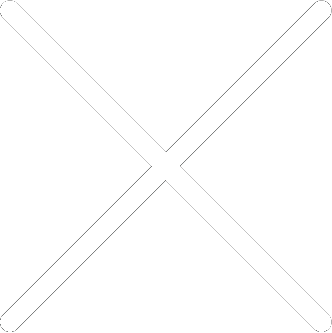
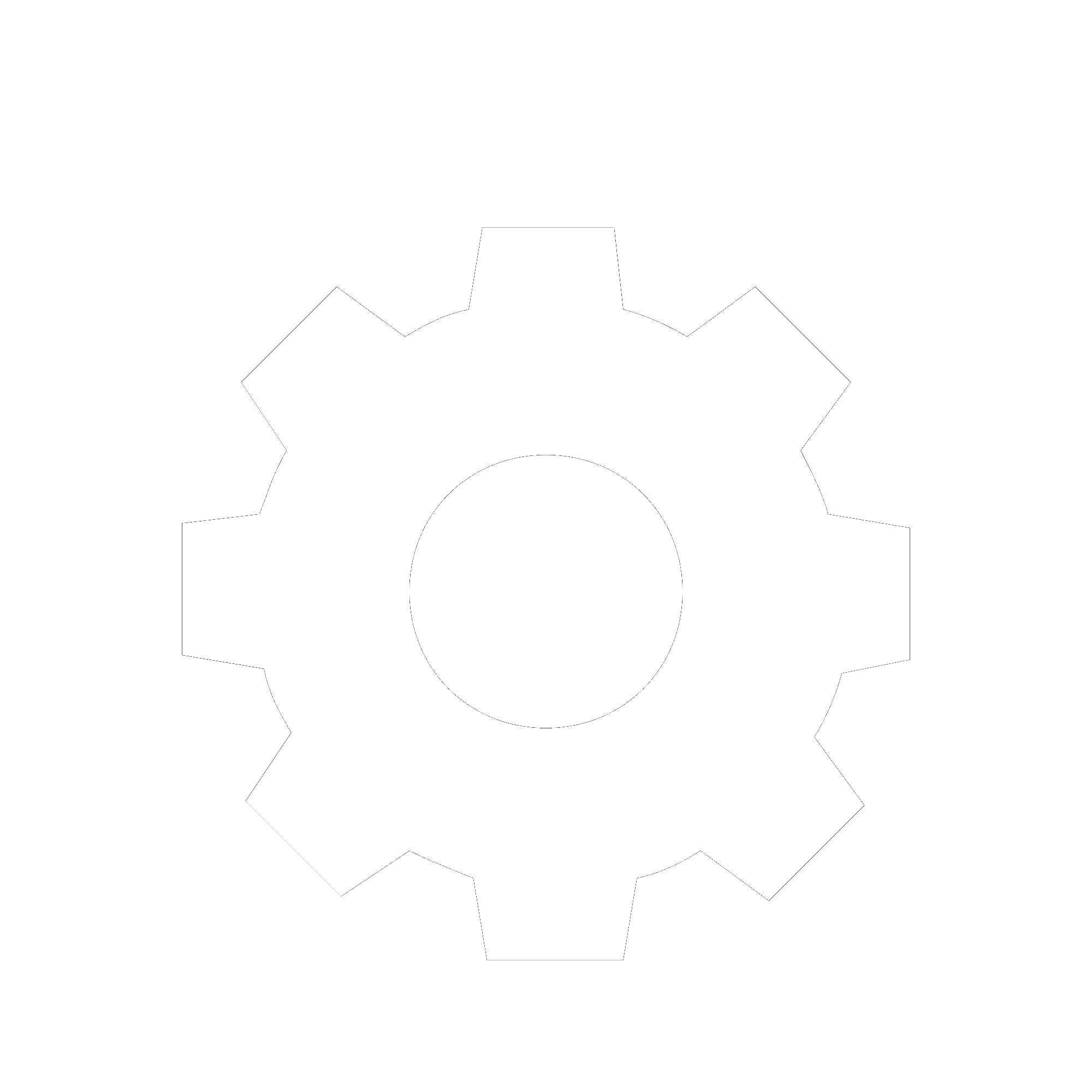
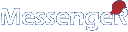
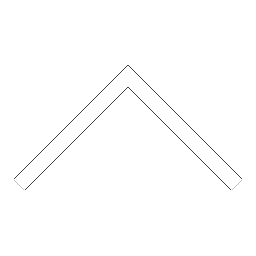


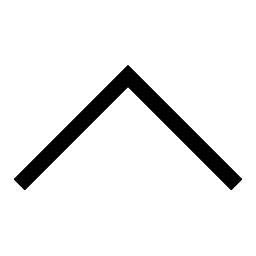
 Add users
Add users Remove users
Remove users Download as Excel/CSV
Download as Excel/CSV